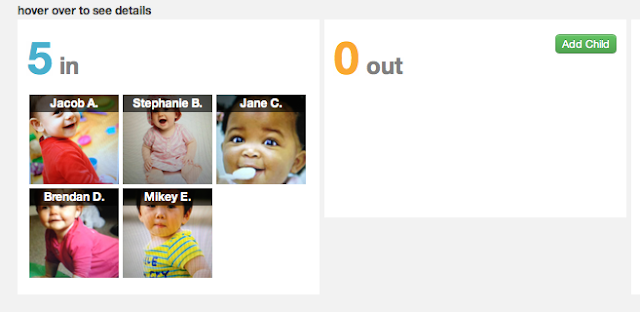Having good wifi coverage in your center is helpful to ensure all data is uploaded promptly. After a teacher records information about a student whether attendance, photos or daily reports you'll want to have visibility to that in real-time. Tadpoles completely works offline if the device is not in coverage whether outside or on a field trip, but sometimes large centers may have areas with no wifi coverage.
We'd like to help provide some ways to track down why you might see an "offline" message in Tadpoles and ways to remedy that. The most common wifi challenges we've at our customers are:
- Wifi doesn't extend to all areas in the building
- The access point/router won't support all devices
- "Grey coverage" where wifi signal is present but very weak
Depending on the size and materials used in the building your wifi network may not cover the entire building. The first thing to check is whether wifi is connected in suspect areas by taking a device into that area. You can see the signal strength at the top of the device. It will show between 0 and 3 curved bars. Ideally, you will see 3 bars but 2 should be ok. If you see 0 or 1 it would indicate a wifi upgrade might be necessary. We'll provide some options down below that are really cost effective.
You will also want to check the speed of your wifi and internet connection in those remote areas. We really like the Speedtest.net app available for your device. You can download it from the app store here: https://itunes.apple.com/app/speedtest.net-mobile-speed/id300704847?mt=8
The most important stat is the upload speed not the download speed. Ideally you'll see something greater than 1 Mbps but 500 Kbps would suffice. If you are uploading lots of photos and videos a smaller number will just take longer for those to complete. Tadpoles will always store information to upload and will show you a number of items remaining in your outbox.
One issue that can be tricky to detect is whether your access point is not allowing all devices to connect at the same time. Some home routers and older access points may only allow 5 devices at once to connect. In a large center with 20 to 30 devices then you would have a problem. If you can see the wifi network but not connect to it that's often an indication that the router is maxed out on the number of connections. The easiest solution is to replace the router/access point with a new access point that will support more connections. The Airport Express is a good option which we'll highlight below.
What if you need to extend your wifi network because the building is larger than what one access point can support? To solve that problem you will need multiple access points or wifi extenders within your building. The Airport Express also provides this capability.
We really do like the Airport Express from Apple: https://www.apple.com/airportexpress/
At $99 it provides a lot of features normally found in more expensive devices. We've had many customers upgrade their wifi using this device to solve the problems above with great success. It supports up to 50 devices at once but also provides a wifi-extension capability. If you add a second or third Airport Express within range of the main Airport Express you can link them together and extend your network very easily without any wires (except the power cord). It's also really easy to setup right from your iPod or iPad. Just go into Settings -> Wifi and you'll see the new Airport Express waiting to be setup.
Hopefully some of these suggestions will help you provide a simple and reliable wifi network for your childcare center!