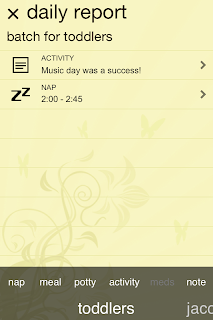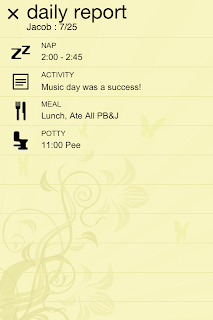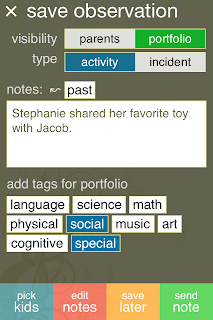Our latest Tadpoles feature, batch daily reports, can fix that! Now, you can record a daily report entry for an entire class, rather than tediously writing out the same note for each individual child. Check out how to access this simple, quick and paperless tool!
Start at the homescreen and tap "kids". We are going to file a batch daily report for the toddler class. Touch "actions" in the top right hand corner and select "daily reports".
A blank childcare daily sheet will appear. At the bottom of the screen, scroll all the way to the left until it shows the classroom you want to file the batch daily report in.
In this scenario, every toddler napped from 2-2:45 pm and participated in music day! These notes will be filed in every toddler's daily report. If there is an exception to one of these notes (say one child only napped from 2:30-2:45 pm), you can edit it individually in the child's report without changing the entire batch entry.
After the batch report is saved, you can continue filing all other daily report entries and finish by uploading them.
Saving time and paper has never been easier! The daily reports have been filed, saved, and submitted to parents, making everyone happy!
Download the Childcare by Tadpoles app today! File a batch daily report yourself, and find out how quick and simple it is!